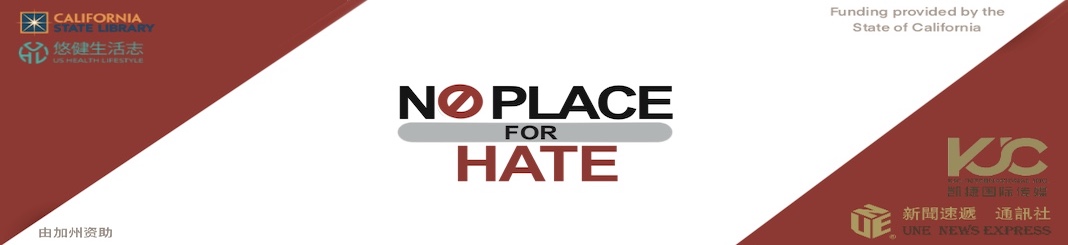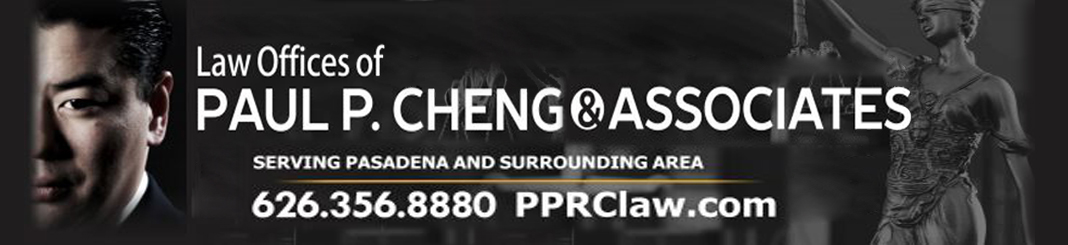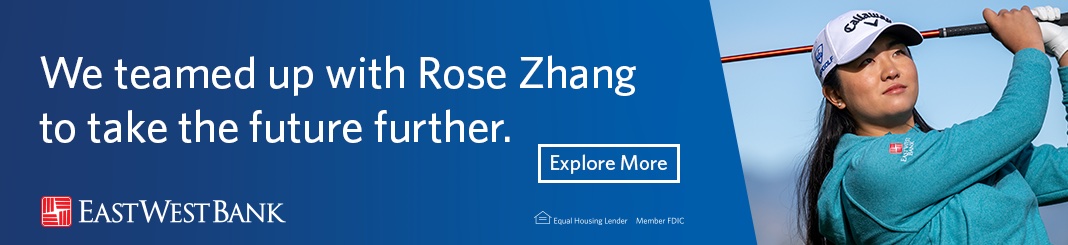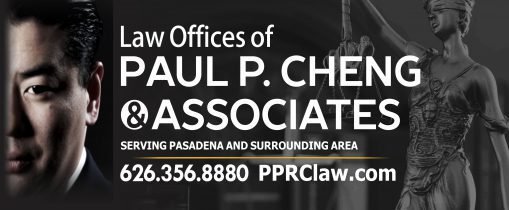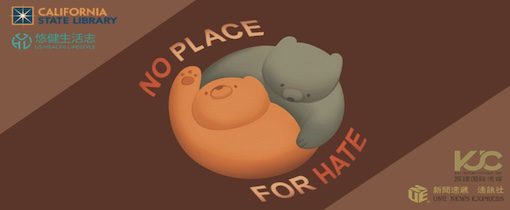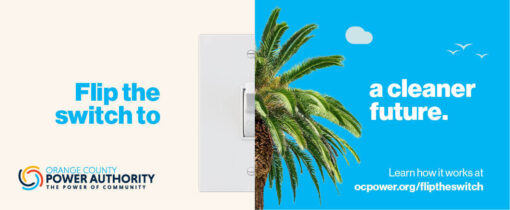Washington, D.C.– The Student and Exchange Visitor Program (SEVP) launched the SEVP Portal today, which streamlines the SEVIS update process by enabling F-1 students participating in post-completion optional practical training (OPT) and M-1 students participating in practical training to report personal and employer information directly to SEVP.

Prior to the SEVP Portal, international students in these categories had to rely on their designated school official for this reporting. The portal allows these students to play an active role in ensuring SEVIS data integrity and their good standing with SEVP while also lessening the burden for school officials.
Through the portal, students can now:
- Add or edit their phone number.
- Add or edit their mailing and physical address.
- Add or edit their employer information.*
Current regulations, however, dictate that science, technology, engineering and mathematics (STEM) OPT student trainees must still have their designated school officials add or change their own employer information via the Form I-983, “Training Plan for STEM OPT Students.”
To gain access to the SEVP Portal, eligible students must have a valid, up-to-date email address in SEVIS. Students can confirm their email address with their designated school official. SEVP will email them information about creating a portal account. There is no cost associated with creating an account or accessing the SEVP Portal.
Students should complete the following steps to create an SEVP Portal account:
- Students receive an account creation email from the SEVP Portal and click the link included in the email to open the registration page.
- Students enter their SEVIS identification (ID) number, found in the upper left-hand corner of their Form I-20, “Certificate of Eligibility for Nonimmigrant Student Status,” on the initial registration page.
- Students create and submit a password for their SEVP Portal account. Students can only use the link from their account creation email one time. If they are unable to start the registration process using the link provided, they should ask their DSO to have the account creation email sent again.